i just bought the inpulse 500 and all is working properly but the headphones. i have all the settings right, the headphones are working in other devices and in other hercules mixing table.
i have seen that sometimes is a driver or update problem, but i have everithing up to date.
when i disconnect and reconnect the inpulse 500, i do not hear anything in the headphones as some other answers sugest.
Hello javier.gmf,
Welcome to the forum.
1) As you get a technical issue, please complete your technical profile information in https://www.herculesdjmixroom.com/en-us/account/informations/
a) in HERCULES EQUIPMENT IN USE", please check the DJ Controller name
b) in DJ SOFTWARE IN USE, check the name of the software, Serato, Djuced or another DJ software
c) in "Describe your equipment" field, write
- type of computer: Windows or macOS
- brand and model CPU RAM (as Lenovo Yoga Slim 7 Carbon 13ITL5 13,3" Core i5 16 GB RAM)
- Type of USB port (for example USB 3.0 Type A, USB-C, USB hub powered by a power adapter...)
- environment (for example Windows 10 64-bit Version 21H2 build 19044.1526)
- version of DJ software (for example Djuced 5.3.5)
- version of DJ driver (for example 2022_HDJS_1 or 6.44s)
2) In a message on this discussion, please precise
- the brand and model of the headphones, and precise on which plug they are connected
- if you meet this lack of audio output in 1 software, please precise the software and its version number.
- if you use Djuced, go in Settings > Audio, and make sure the audio device you have selected is
DJControl Inpulse 500 ASIO (ASIO). The WASAPI device may work, but multiple freeware or game or "sound improvement drivers" installed on Windows computer disturb the normal audio behaviour.
3) If your headphones have a TRRS audio connector (then it is a headset with microphone)
do not use headphones with TRRS connectors for DJing, such headphones have generally a low impedance matching smartphones, but the sound will be too loud when connected to DJControl Inpulse 500 headphones plug.
If you absolutely want to use an headset, please use a TRRS to TRS headphones adapter like this one.
https://www.amazon.com/YCS-Smartphone-Headset-Headphones-microphone/dp/B00MV2PDCA
Make sure it is a model for microphone since most TRRS to TRS adapter remove the headphones to keep only the microphone.
3) If you use
- standard DJ headphones with a TRS connector,
- connected to the front headphones output plug on DJControl Inpulse 500
- and your computer operates in Windows 10 or 11, with Hercules drivers 200 2022_HDJS_1 installed /
with drivers 2020_HDJS_1 if the computer operates in an old
a) Open Djuced > Settings > Audio
and after checking the audio device is "DJControl Inpulse 500 ASIO (ASIO)"
make sure in Output that Headphones are assigned to Outputs 3&4.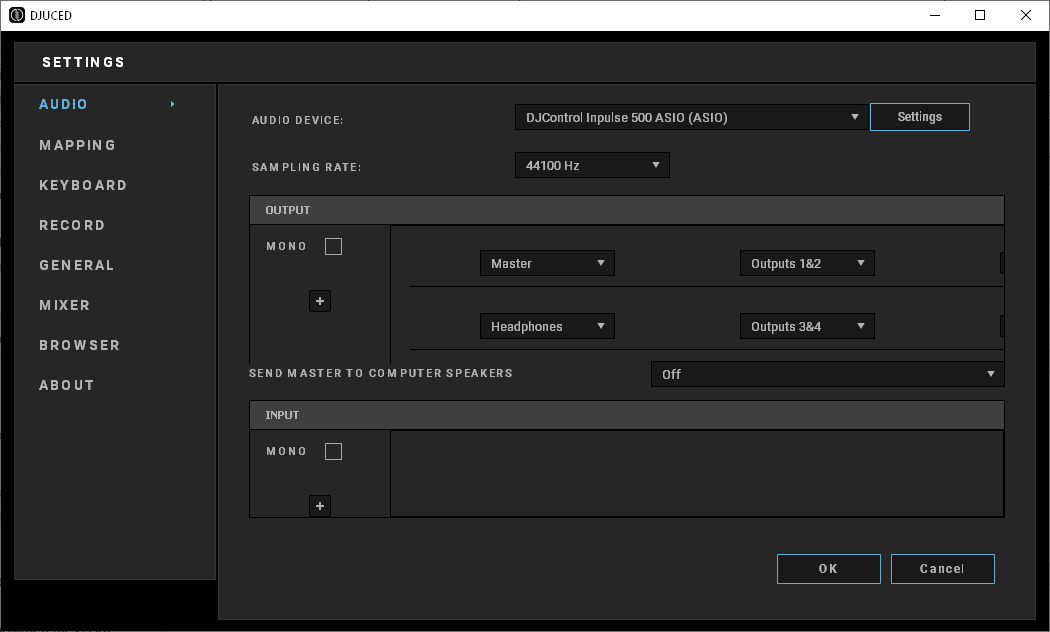
2) Close Djuced.
Unplug the DJControl Inpulse 500 USB cable, then reconnect it, connect the headphones to the front headphones output.
At the end of the LEDs animation on the DJ controller, call the Hercules DJ control panel.
Go at the About tab.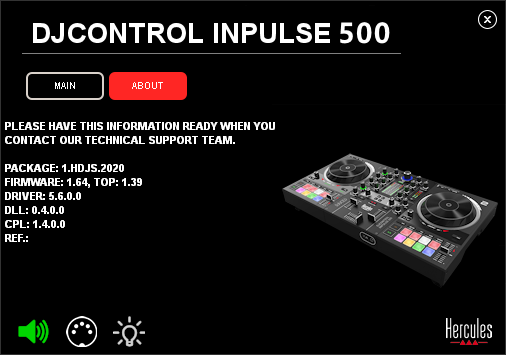
Click on the speaker icon on bottom left: when the icon becomes green, do you hear something in your headphones?
3) If you get no sound in headphones, except when you unplug/replug the controller USB port, the issue is probably related to the USB sleep mode on your computer, and the solutions are:
- place a USB hub with a power adapter between the computer and the DJ controller (it always works)
- disable the USB sleep mode from your computer USB power saving settings (may work or not, depending on the computer motherboard)
- unplug/replug the USB port before each use (always works).

